Accessibility
Why does NOCO Humane include accessibility tools on its website?
Over 60% of adults in the U.S. have a disability of some kind, many of which can make websites like nocohumane.org challenging and consequently limit their full participation in our work and community. NOCO Humane has added the Recite Me toolbar to our website as an expression of our ongoing commitment to ensure that the human-animal bond is accessible to all. All are welcome to participate in our community, and everyone can make a difference in the animal welfare movement.
Our Commitment
We believe everyone deserves an opportunity to experience the love of a pet and the lifelong benefits of the human-animal bond. With this lens, we will continue to expand our programs and services to impact as many lives as possible.
Recite Me Web Accessibility and Language Toolbar
The Recite Me toolbar allows every visitor to NOCO Humane’s website to have access to the information, resources, media, and stories they are looking for. The comprehensive Recite Me toolbar works across all devices and offers a unique range of adaptive tools. You can use it to:
d
-
Read website text aloud (including PDFs)
-
Download the text as an MP3 file to play it where and when it suits you
-
Change font sizes and colors
-
Customize background-color
-
Translate text into more than 100 different languages
-
Access a fully integrated dictionary and thesaurus
How do I access the Recite Me toolbar?
You can open the Recite Me language and accessibility toolbar by clicking on the “Accessibility Tools” button in the top right corner of the page. After you click on Accessibility Tools, the Recite Me toolbar opens and displays a range of adaptive tools, allowing you to customize the way you access and experience our website.

How to use the Recite Me accessibility toolbar:
Once you click on the “Accessibility Tools” button at the top of the page, the Recite Me toolbar will appear. Below is a guide to the different options/buttons you can choose from and their function:
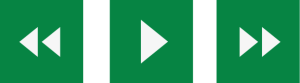
Play Audio
Back: Rewind to the previous paragraph of text.
Play: Click the Play button to read the text aloud.
Forward: Skip forward to the next paragraph of text.

Dictionary, Translation, and Magnifier
Dictionary: Highlight text and click on this to view the definition of the word.
Translation: Translate text into a different language.
Magnifier: Click and drag the magnifying glass to magnify text on the screen.
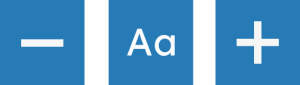
Text Options
Decrease: This will decrease the text size.
Font: You can change the font that displays on the page.
Increase: This will increase the text size.
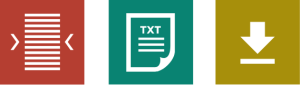
Plain Text Mode, Margins, and Audio Download
Text Mode: Remove images to view content in plain text mode.
Margins: Change the text dimensions by narrowing the width of the text column
Download Audio: Highlight the text then click the button to download the text as an audio file.

Color, Ruler, and Screen Mask
Color: Change the background, text, and link colors.
Ruler: Click to enable the reading ruler.
Screen Mask: Will create a letterbox for focused viewing of a section of the page.
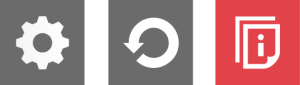
Settings
Settings: Adjust you Recite Me toolbar settings.
Reset: This will restore the default settings.
User Guide: This will give you an overview of the Recite Me Toolbar Features.
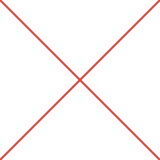
Turn Off Recite Me
At any time, exit from Recite Me and remove the toolbar by clicking on the “X” in the top right corner.


